Residential - How to Log In to Your Voiply Portal
Quickly learn how to log in to your Voiply account with these steps:
1. Visit the Login Page
Go to https://app.voiply.com/portal-login.
2. Enter Your Voiply Phone Number
- Type your 10-digit Voiply phone number into the provided field.
- Click "Find My Account" to proceed.

3. Login Options
Enter Your Credentials
- Provide your username or email and password in the respective fields.
- Press the "Continue" button to access your account.
Log In via Social Platforms
- Select one of the following options to continue using a social account:
- Microsoft
- Click the corresponding button, and you’ll be redirected to authenticate through the chosen platform.
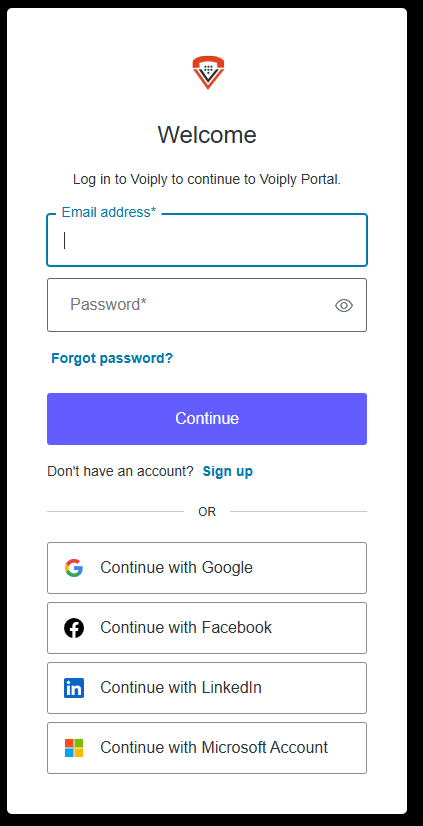
4. Email Verification Process (Two-Factor Authentication)
To enhance your account security, Voiply uses a two-factor authentication (2FA) process.
Step-by-Step Instructions
-
Check Your Email
Shortly after initiating login, you will receive an email from Voiply (example shown below). This email contains a 6-digit verification code that is required to complete the login.
Your verification code will appear in the highlighted section. For example:549849. This code expires in 15 minutes.
-
Enter the Verification Code
Return to the Voiply login screen and input the code from the email in the "Authenticate Your Account" screen.
Enter the 6-digit code before the session timer runs out. You may click “Submit” once the code is entered.

Didn’t Get the Code?
-
-
Click “Resend a new code on email” to receive another code.
-
You may also choose “Resend code via text message” if the option is shown.
-
⚠️ If you still do not receive the code, check your spam/junk folder or contact Voiply Support at 1-844-486-4759.
Forgot Password?
If you forgot your password:
- Click the "Forgot Password?" link.
- Follow the instructions to reset your password.
Once logged in, you can manage your account settings, including call forwarding and voicemail features.
