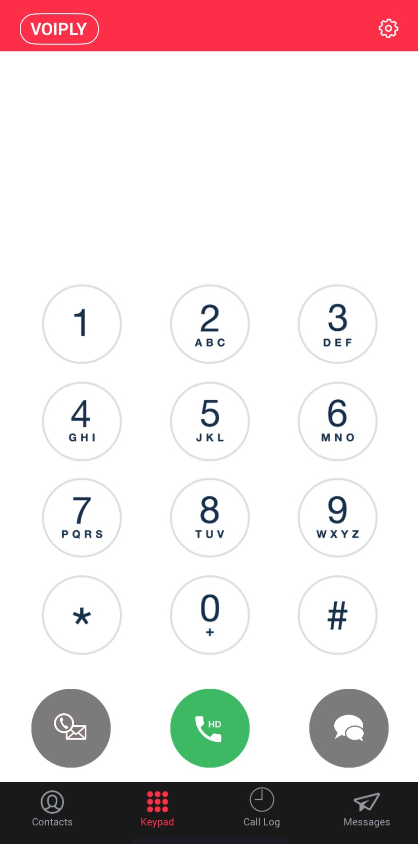Residential - Setting up the Voiply Mobile App
A Step-by-step guide on setting up Voiply Mobile App on Android and iOS devices
🛠 Step 1: Install the Voiply Mobile App
Before logging in, you’ll need to install the Voiply Mobile App on your device:
➡ For Android devices, click here to download.
➡ For iOS (Apple) devices, click here to download.
Once installed, proceed to the next step.
🔑 Step 2: Get Your QR Code from the Voiply Residential Portal
You will need your QR code to log in to the Voiply Mobile App. Follow these steps to retrieve it:
Residential:
- Log in to your Voiply Portal using your account credentials.
- Navigate to the Download Voiply for any device section.
- Click the Configure Apps button.
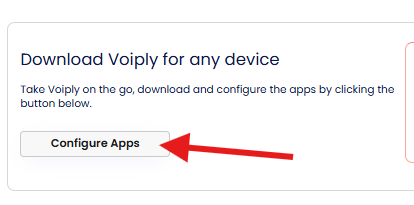
- The pop-up window will show the QR code.
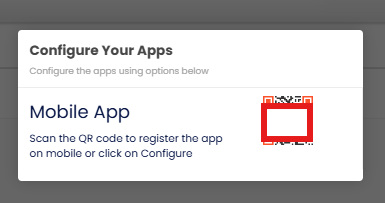
📱 Step 3: Log in on Android
- Open the Voiply Mobile App.
- Tap "Existing Customers? Scan QR Code" on the login screen.
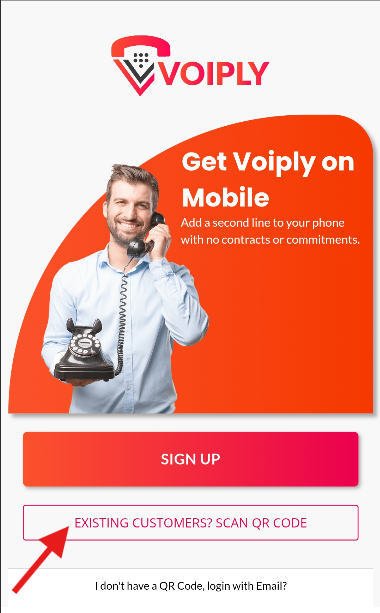
- Use your phone’s camera to scan the QR code from your Voiply Residential Portal.
- Tap "Allow All" to enable cookies.
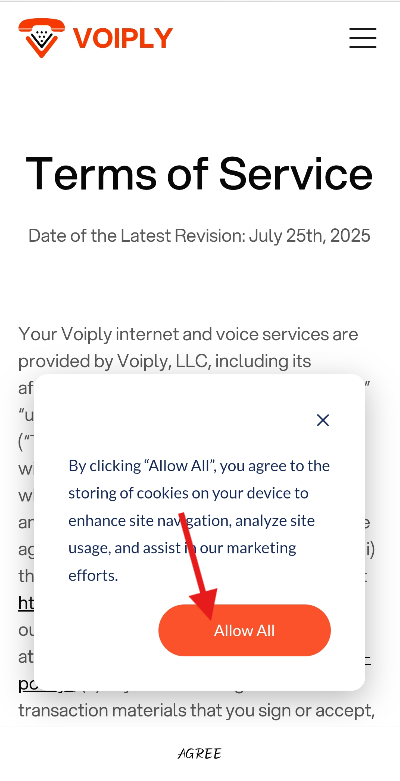
- Tap "Agree" to accept the Terms of Service.
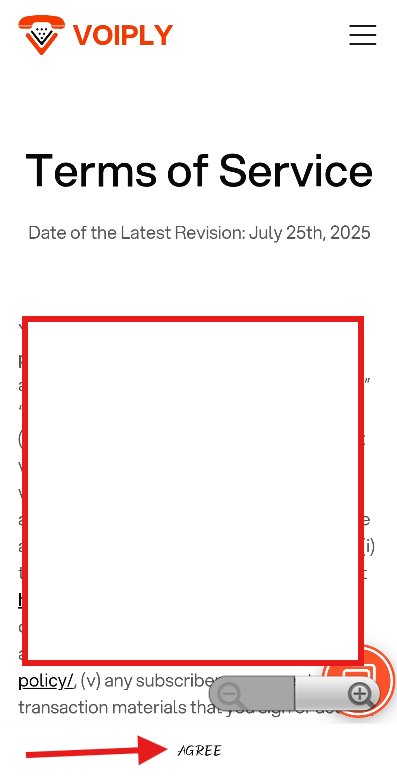
- You will be routed to the dial pad—your Voiply Residential service is now active! 🎉

🍏 Log in on iOS
- Open the Voiply Mobile App.
- Tap "Existing Customers? Scan QR Code" on the login screen.
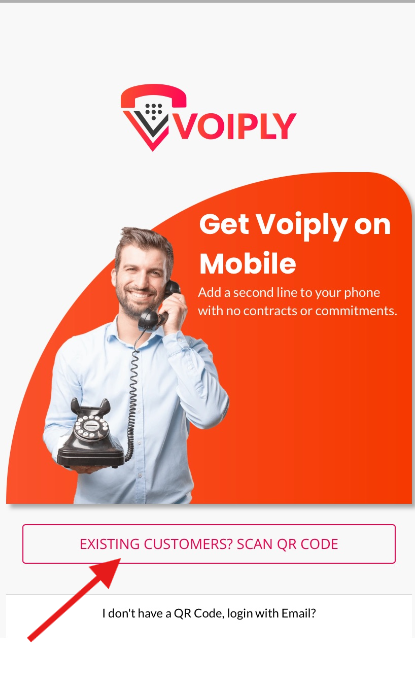
- Use your phone’s camera to scan the QR code from your Voiply Residential Portal.
- Wait for the QR code to process.

- Tap "Allow All" to enable cookies.
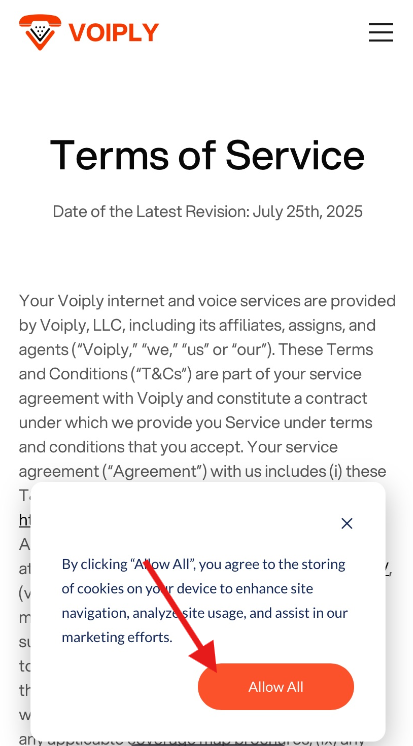
- Tap "Agree" to accept the Terms & Conditions. (Tap "Read" if you’d like to review them first.)
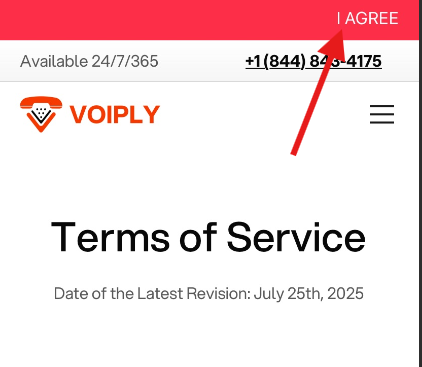
- You will be directed to the dial pad—you’re now ready to make and receive calls! 🎉